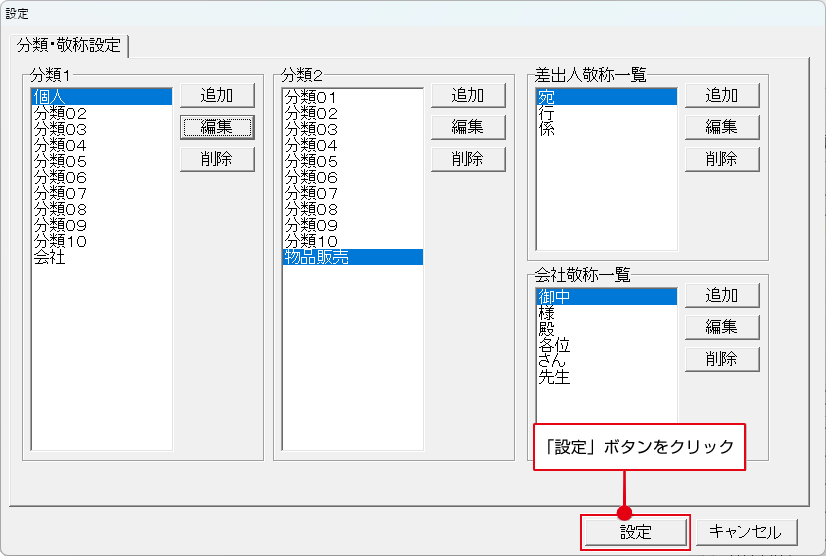顧客データに分類を設定します。
表示種別欄(下図)で分類名を指定すると、該当する顧客データを絞り込んで表示できます。
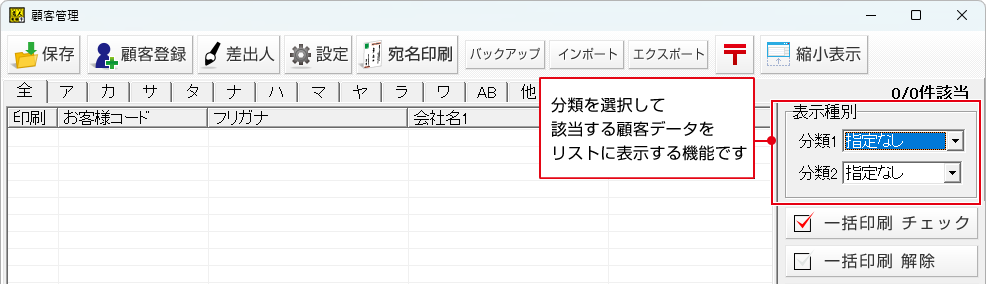

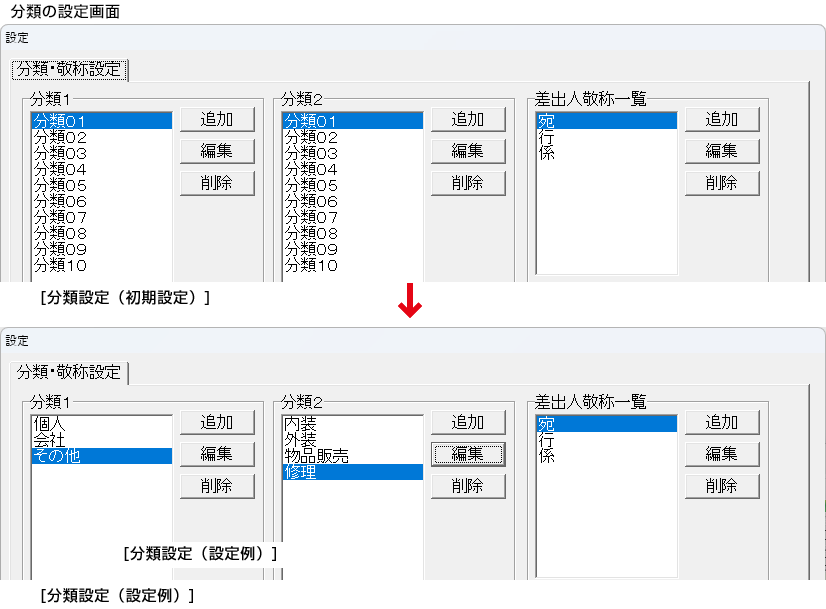
1. 「設定」画面を表示します
「設定」ボタンをクリックして、「設定」画面を表示します。
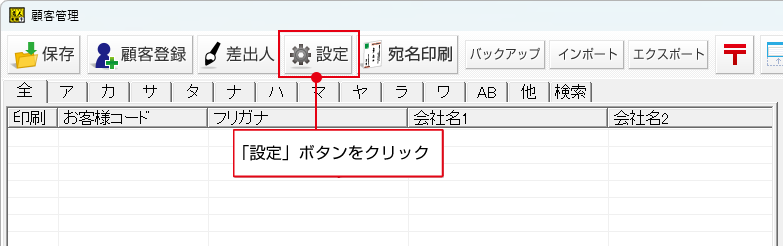
2. 分類名を追加する場合
「分類1」の内容を編集します。
追加ボタンをクリックします。
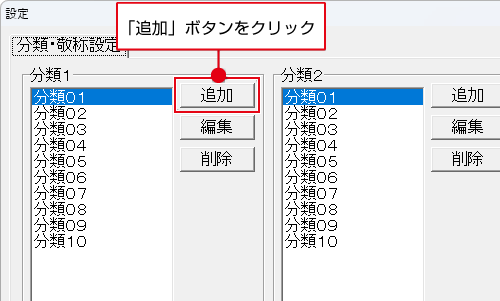

「分類1追加」画面が表示されます。
① 分類名を入力します。
②追加ボタンをクリックします。
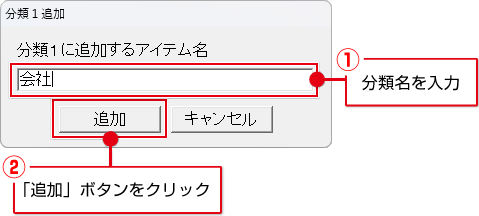

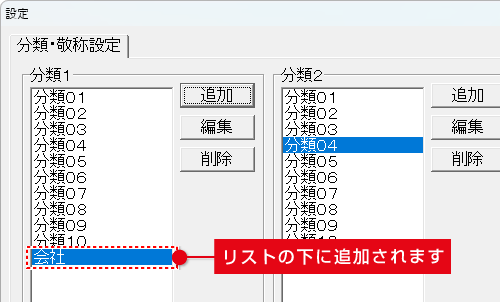
「分類2」も同様です。
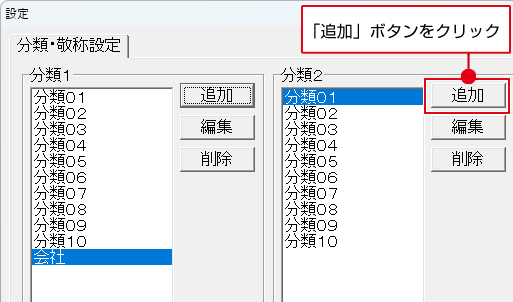

「分類2追加」画面が表示されます。
① 分類名を入力します。
②追加ボタンをクリックします。
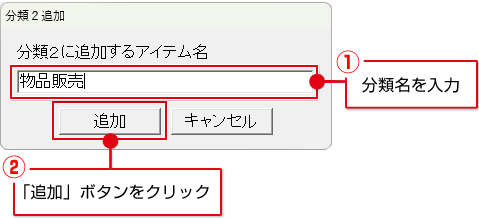

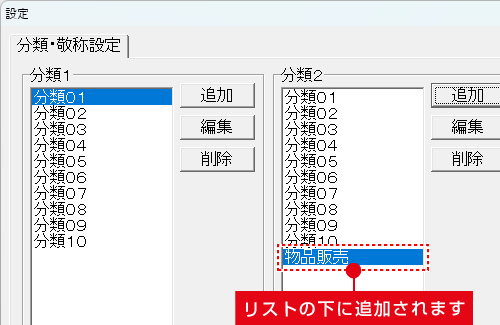
3. 分類名を削除する場合
①削除する分類名を選択します。
②削除ボタンをクリックします。
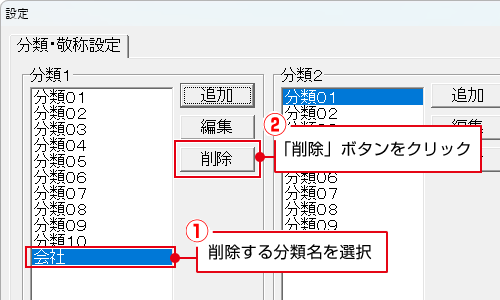

削除する場合は、はいボタンをクリックします。
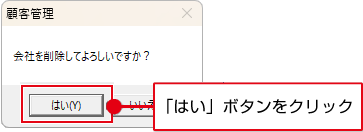
4. 分類名を編集する場合
①編集する分類名を選択します。
②編集ボタンをクリックします。
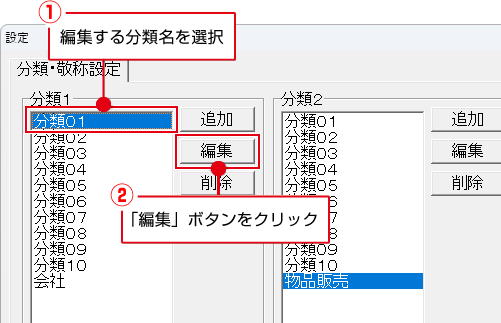

①分類名を変更します。
②編集ボタンをクリックします。
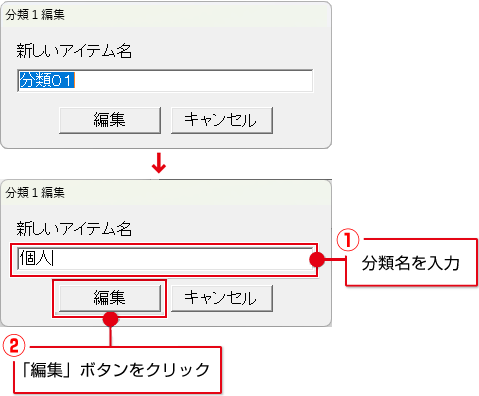

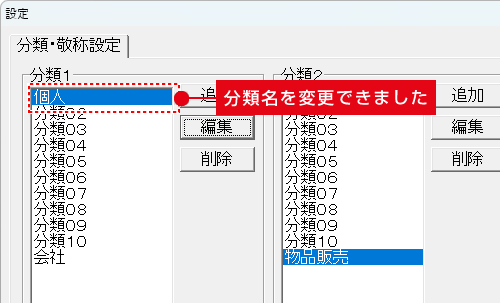
5. 登録した内容を確定します
設定が終わりましたら、 「設定」ボタンをクリックして登録した内容を確定します。